How to Migrate Two Websites Into One - a Step-By-Step Guide
Introduction
Consolidating multiple websites into a single domain can make for a cohesive brand presence, improve SEO, and enhance your user experience.
If you are tasked with doing this kind of redirect project, you are probably thinking it's going to be a headache. Thankfully it doesn't have to be.
In this article, I will walk you through the process of redirecting two separate websites into the new third website.
Need to generate 1000s of redirects in seconds? Try Rapid301 now →
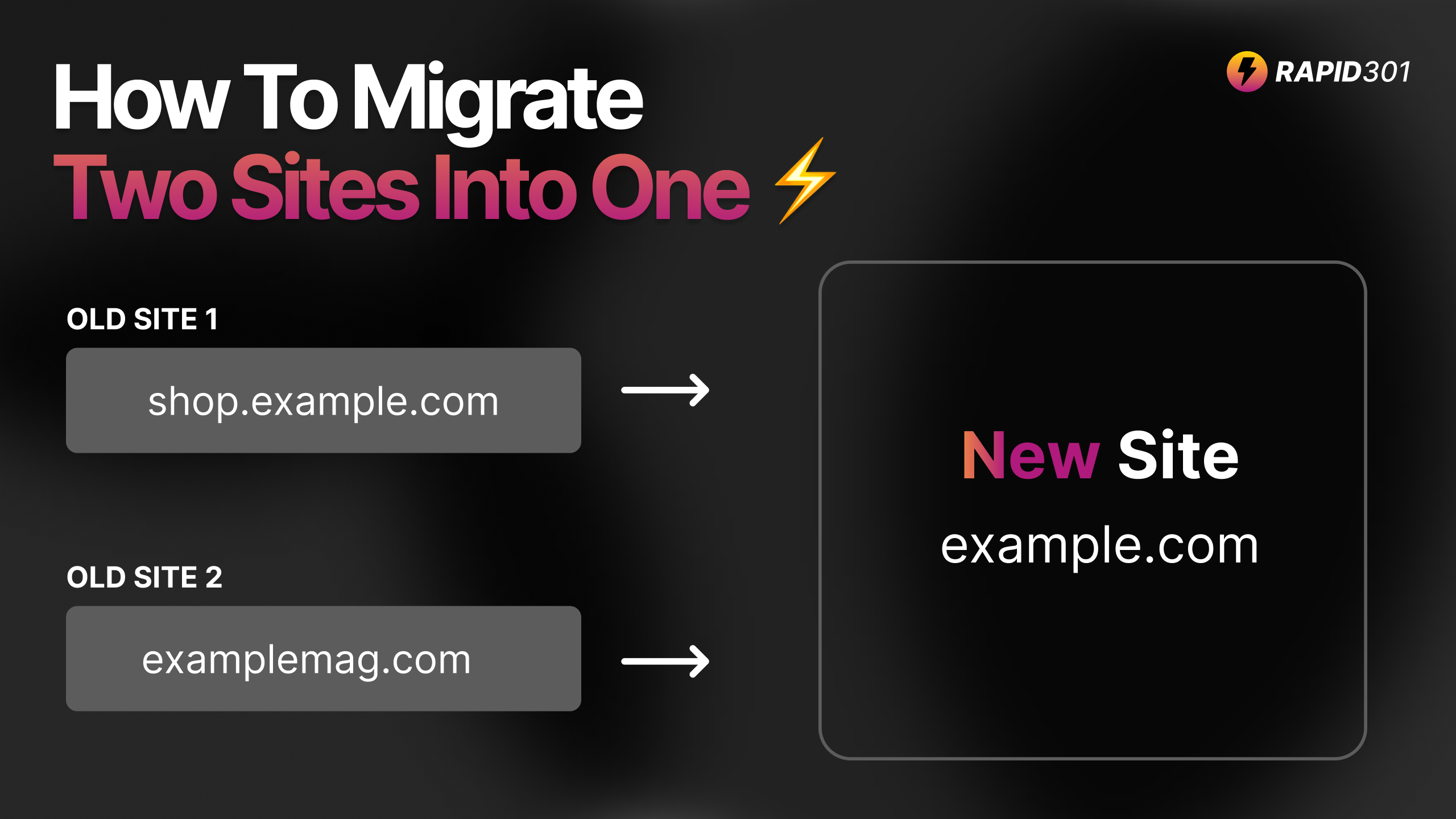
Let's get straight into the redirect strategy we use.
For best results, you need to make sure that all the pages are built and content is migrated across to the new site. Also keep similar path structures. (don't worry, we show you how!).
Old Structure, New Site Structure, Setup.
Here's what we are dealing with. We have two websites that need to be merged into a new main (third) website:
- Shop Website: A subdomain
shop.example.comwith multiple pages. - Magazine Website: A separate domain
examplemag.com. - Main Website (new): The new website with all the content:
www.example.com

It's really important to understand that the Shop Website and the Magazine Website are essentially two separate projects. Each has their own server, unique DNS settings and .htaccess file and they need to be treated differently.
We can however follow the exact same process with both of them. Let's go through that now.
Redirecting a Subdomain OR Separate Domain to a New Main Domain
Since the subdomain (Shop) and separate domain (Magazine) have been indexed, redirects will need to be setup on the server-side. They cannot be bulk uploaded to the server of your new project because different servers are dealing with the traffic.
The best way to do redirects is to do a 1-for-1 match. This gives the highest accuracy for redirected pages and ensures users are clicking on links end up at the most relevant page on the new site, not the home page or worse, a 404.
Keeping servers operating or using a CDN can be a quite costly though. You need to weigh up the pros and cons of saving on server costs to manage the redirects and SEO implications.
There are other less ideal options which we will also look at, but keep in mind you can cancel the servers / CDN after 1 year as the 301 redirects will be made permanent in that time.
There's a cost-effective middle strategy that involves using a wildcard redirect, but this is not the ideal strategy and users may end up at what feels like a random page.
The best strategy is dependant on the project, and any redirect is better than none, but the more specific the redirect the better it is. If pages are driving traffic, drop off can occur when redirects are not handled properly.
Step 1: Assess the Content On The Domain, Setup New URL Structure.
It's good practice to identify the pages that have backlinks and page authority on the the website that you will be redirecting. This will give you data points as to whether it's worth keeping the server operating until the permanent redirects take place.
You can use a tool like ScreamingFrog to do this. Assuming you have done that, here's a tip for setting up the URL structure on the new website.
Best practice URL structure the new site for SHOP:
shop.example.com -> www.example.com/shop
shop.example.com/my-product-1 -> www.example.com/shop/my-product-1
Best practice URL structure the new site for MAGAZINE:
examplemag.com -> www.example.com/magazine
example.com/magazine/my-article -> www.example.com/magazine/my-article
Rapid301 can also scan your sites and list all indexed pages. This will help you know what pages there are so that you can easily migrate content across.
If you have already built out all the pages on the new site, using Rapid301 will also find the best matching paths and automatically create the .htaccess file for you, saving you hours (that's why we built it!)
If you use Screaming Frog then get the sitemap of your staging site. Then upload the current site CSV and staging site CSV to Rapid301 File Upload Tool and have it automatically find the best matching paths.

2: Choose Redirect Method & Implement
As the shop.example.com and examplemag.com servers are currently handling all the traffic going to those domains, we will need a server or CDN to ensure the requests to these domains is handled.
The way you choose to do the redirects method you choose will likely be affected by cost.
Turn Off Server, Redirect From Top Level DNS Only ($0/m, worst)
Switching off the server or CDN will send your cost to $0, but it will only allow you to redirect the shop.example.com to www.example.com. It will not allow you to redirect individual pages, and if those pages have a lot of backlinks, this have a negative impact on your SEO.
Use Server / CDN, Individual Page Redirects ($2-$20/m, best)
If you have your server operating, you can keep it operating and update your .htaccess file directly. This will mean that your server costs stay the same as they are now. If you don't wish to keep your server running, you can use something like Cloudflare's Bulk Redirects feature to do individual redirects at the DNS level.
This will allow you to create URL forwarding rules efficiently, but you will need a Cloudflare PRO plan (which costs $20/m). Check out their documentation to see how it works. Cloudflare Bulk Redirects
This could pay off in the long run as all previous SEO efforts should be kept intact and you will only need to keep them running for about 1 year - enough time to have the search engines take them up.
If you have rebuilt the pages before using Rapid301, you will already have the .htaccess file with all of these redirects. Just make sure to add the full domain like this instead of only relative paths:
Add one of these for each page:
Redirect 301 /old-page https://www.example.com/new-page
Behaviour: https://shop.example.com/bakery ➔ https://www.example.com/bakery
IN CASE YOU MISSED IT: Make sure to add the full domain like the above examples instead of relative paths. You can use a bulk edit option in Excel / Google Sheets to do this.
Server / CDN, Redirect Rules (ok)
Redirect rules are kind of a happy medium. You will still need access to the server and if you have an apache server with access to the .htaccess file, it is better to use the above approach and add the individual redirects output from Rapid301.
For completeness, here is the idea. Add this redirect rule to your .htaccess file:
RewriteEngine On
RewriteCond %{HTTP_HOST} ^shop\.example\.com$ [NC]
RewriteRule ^(.*)$ https://www.example.com/shop/$1 [R=301,L]
This will cause the following redirect behaviours:
shop.example.com/my-product-1 ➔ https://www.example.com/shop/my-product-1
shop.example.com/category/sale ➔ https://www.example.com/shop/category/sale
Conclusion
Setting up 301 redirects helps you preserve backlinks, maintain domain authority and avoid redirect chains. Changing site structure or moving pages/information from one site to another without having backlinks in place will harm your domain.
If you have migrated the content across to the new site and kept the url structure similar, using a tool like Rapid301 can generate a .htaccess file in seconds (instead of hours/days).
Add those .htaccess redirects to the respective servers and put the new site live. And now enjoy the time you didn't have to spend manually copy/pasting the best match page into a spreadsheet. 900+ pages were done in only seconds instead.
Once you've gone line with the new site make sure you submit the updated sitemap to Google Search Console to ensure Google can easily crawl your site.
And be sure to check the analytics and other statistics to ensure the migration has been successful.
If you have questions or need further assistance, feel free to reach out!
